Configuring columns in a list view
List views display properties in tabular format. The layout of table columns can be customized to include or exclude specific properties and the order in which they are displayed.
Interactive manipulation of columns
You can interactively manipulate the display in the following ways:
- Click on a column header to sort the table based on the values in that column.
- Drag a column header to change the order in which columns are displayed.
- Resize a column by dragging a column border in the header row.
The changes made in this fashion are not persistent and will not be applied to newly created windows.
Using the table editor
Alternatively, use the table editor to configure the layout for the table columns in a list view. This editor, shown below, is available through the button in the toolbar or the right-click popup menu.
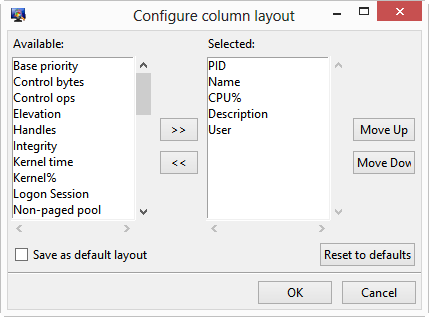
Move fields between the two lists by either selecting one or more fields and clicking a directional button, or by double clicking a field name. Clicking the will modify the displayed list view layout.
If you want to use this layout in all future views, save the configuration as the default table layout by selecting the checkbox before clicking button. If you have made changes to the displayed table, restore the table to the last saved default configuration by clicking the button.
